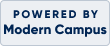Getting Started
Getting Started
Creating an Account/Registering for Classes
Quick Summary!
- Click on the
 Login/Create account link at the top-left of our web pages, under our logo. You will be taken to a page to sign-in or create a new profile.
Login/Create account link at the top-left of our web pages, under our logo. You will be taken to a page to sign-in or create a new profile. - If you are new to our website, click CREATE A NEW PROFILE - if you already have an account, click the Sign-in button on the left. If you have forgotten your user id and/or password please email us at: commed@smc.edu - DO NOT create a new profile, and we will email your login credentials to you.
- To register, click on the View Courses link on the TOP NAVIGATION MENU - this will take you to a page to view all course categories.
- To find a specific class, click Search? and enter one or more of the requested fields.
- View Course descriptions and add courses to your Shopping Cart. When you are ready you can checkout and go through the payment process.
Detailed Explanation & Step-by-Step Instructions
Why Create a Student Profile? In order to register for classes, series, or events you must create your own student profile. You only have to create a profile once. A profile also allows you to view your transactions, current or past registrations, transcripts, and add your name to a class waiting list. Once you have your account set up, you can login to your account before or after you add items to the shopping cart.
Below you will find detailed instructions on creating a new profile and also the process to register into a class. If you need further assistance, please email use at commed@smc.edu or call 310-434-3400, option #2:
![]()
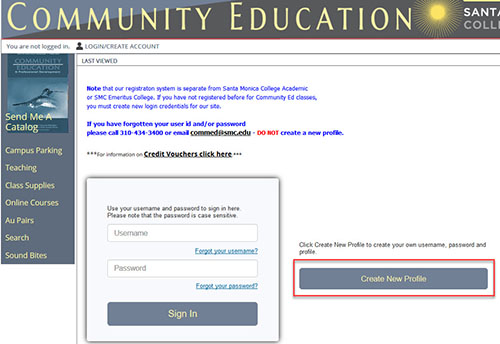
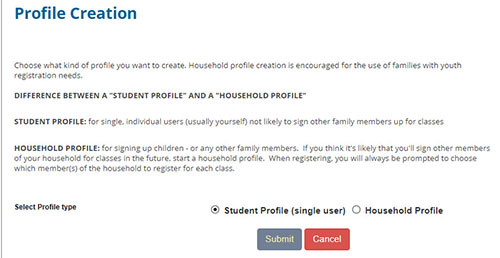
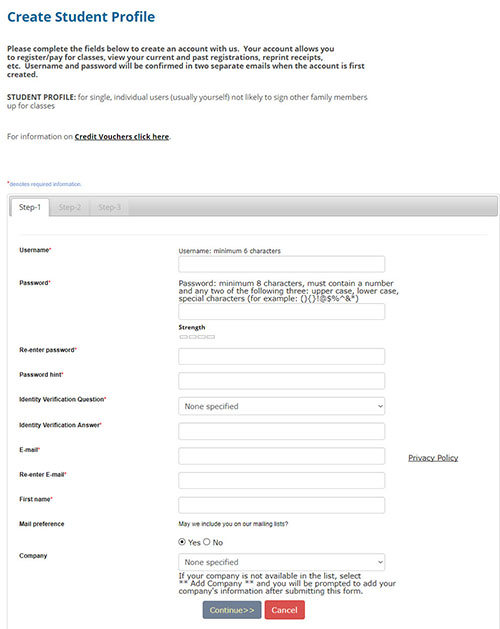
Profile data continues on step 2
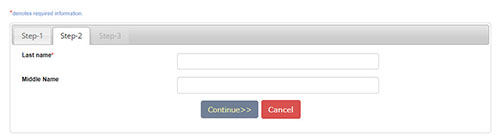
Profile data continues on step 3
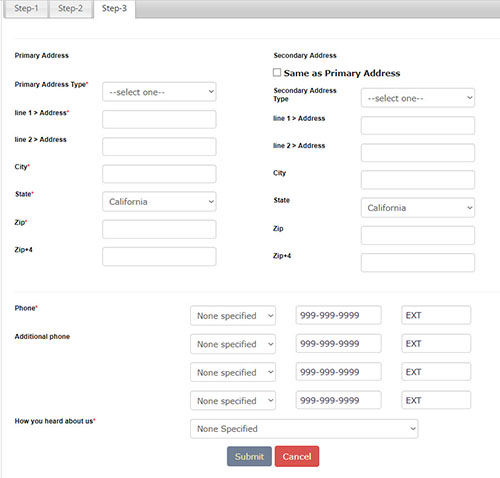
Registering for a Class
If you are not signed in, you will want to click on theYou can browse for classes from our Courses page (see below) or by using the Search widget in the upper-right corner of our web pages.
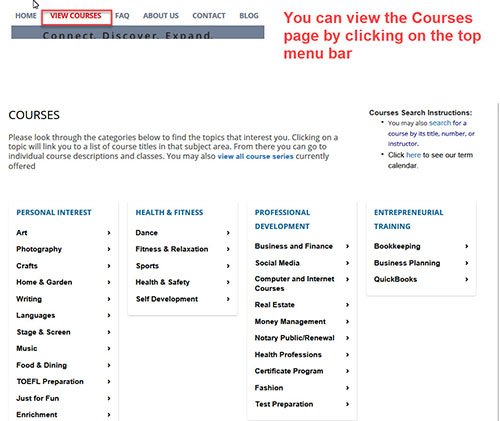
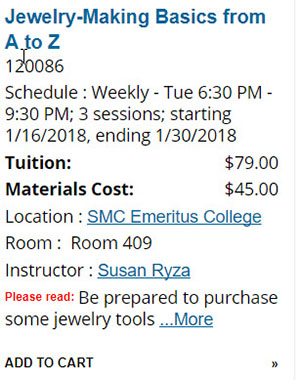
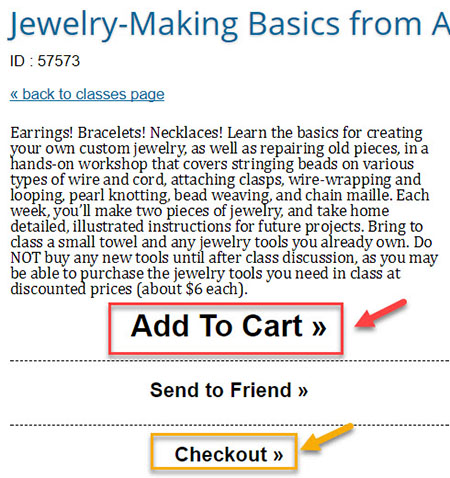
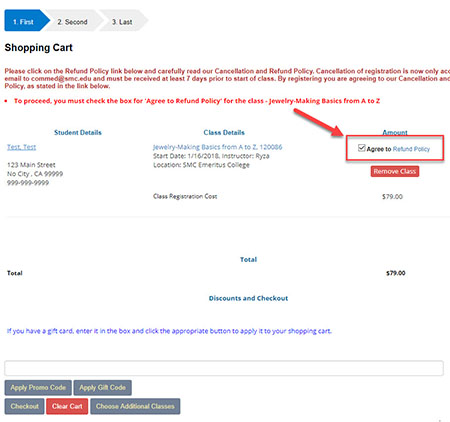
 Donate Today!
Donate Today!